Command-line Options
Prince may be called from the command-line with the following arguments:
$ prince OPTIONS
FILES
[-o PDF]
Please note that on Windows, Prince can be called from the command-line by running the prince.exe file found in the Prince\engine\bin folder of the Prince installation:
"C:\Program Files (x86)\Prince\engine\bin\prince.exe" OPTIONS
FILES
[-o PDF]
Examples
prince file.xml
Convert file.xml to file.pdf.
prince doc.html -o out.pdf
Convert doc.html to out.pdf.
prince http://example.com -o out.pdf
Convert the http://example.com webpage to out.pdf. Note that it is necessary to specify the output file when the input is a HTTP or HTTPS URL.
prince
-s style1.css
-s style2.css
input.xml
-o output.pdf
Convert input.xml to output.pdf, applying two user style sheets.
prince
doc1.html
doc2.html
-o out.pdf
Combine doc1.html and doc2.html into a single PDF file, out.pdf.
prince doc.html --raster-output=doc_%d.png
Process doc.html and rasterize the output to the series of files doc_1.png, doc_2.png, doc_3.png etc.
Specifying input and output
The command-line must contain the name of the input file to process. An input filename consisting of a single hyphen "-" will cause Prince to read from the standard input stream.
The output file name can be specified on the command-line using the -o command-line option. An output filename consisting of a single hyphen "-" will cause Prince to write to the standard output stream.
If the output file name is omitted, the output will be placed in a file with the same name as the input, but with a PDF file extension.
It is necessary to specify the output file when the input is a HTTP or HTTPS URL.
Any of the --long command-line options can either be passed as a single command-line argument with an equals sign (=), or as two command-line arguments with space:
--output=out.pdf
--output out.pdf
The short command-line options are always passed as two command-line arguments, separated by a space:
-o out.pdf
If the value of a command-line option contains a space or other command characters, the value has to be written between quotation marks.
If rasterization is used, the -o option is optional. If not specified, a PDF output will not be generated.
Options
The command-line may include the options described below:
General Options
-
-h,--help - Display usage and options.
--version- Display version information.
--credits- Display credits and acknowledgments.
--license-key=KEY- Pass the license key on the command line.
Logging Options
-
-v,--verbose - Log informative messages.
--debug- Log debug messages.
--log=FILE- Append log messages to a file.
--no-warn-css-unknown- Do not warn about unknown CSS features.
--no-warn-css-unsupported- Do not warn about unsupported CSS features.
--no-warn-css- Do not warn about CSS problems - this option implies the above two options.
Input Options
-
-i FORMAT,--input=FORMAT -
Set input format [
auto|xml|html]. -
-l,--input-list=FILE - Read input file list from specified file.
-
--baseurl=URL - Specify the base URL of the input document.
-
--remap=URL=DIR -
Rather than retrieving documents beginning with
URLget them from the local directoryDIR. This option can be used multiple times to specify more than one remapping. It cannot be used with--fileroot.Prince does not know which file to use when the path maps to a directory (in other words, an index file). If
http://www.example.com/is requested, and mapped toexample-comit does not know whether to openexample-com/index.html,example-com/index.phpor any other file as this is site dependent. In this case Prince will report an error for that resource. -
--fileroot=DIR - Specify the root directory for absolute filenames (deprecated).
-
--iframes - Enable HTML iframes.
-
--xinclude -
Enable XInclude and XML external entities (XXE). Note that XInclude only
applies to XML files. To apply it to HTML files, the input format needs
to be specified with the
--inputcommand-line option. -
--xxe,--xml-external-entities - Enable XML external entities (XXE).
-
--no-local-files - Disable access to local files.
Network Options
--no-network- Disable network access (prevents HTTP downloads).
--no-redirects- Disable all HTTP and HTTPS redirects.
--auth-user=USER- Specify the username for HTTP authentication.
--auth-password=PASS- Specify the password for HTTP authentication.
-
--auth-server=HOST[:PORT] - Send username and password credentials to the specified server only. (The default is to send them to any server which challenges for authentication).
-
--auth-scheme=SCHEME -
Send username and password credentials only for requests with the given
scheme, either
httporhttps --auth-method=METHOD-
Specify a comma separated list of HTTP authentication methods to enable.
Valid entries are:
basic,digest,ntlmandnegotiate. The default isbasic. --auth=URL-
Specify a URL with credentials for HTTP
authentication:
[SCHEME:]//USER:PASS@HOST[:PORT]. Unlike the preceding options,--authmay be used multiple times. The username and password must be percent-encoded. --no-auth-preemptive- Do not send credentials to named servers until an authentication challenge is received. When multiple authentication methods are enabled, an initial request may be required to discover the methods supported by the remote site.
--http-proxy=PROXY- Specify the HTTP proxy server.
--http-timeout=SEC- Specify the HTTP timeout in seconds.
-
Specify a cookie that may be sent when making HTTP requests. The format is a Set-Cookie header field
value, e.g.
--cookie "name=value; domain=example.com". If you do not specify a domain for the cookie, it may not be sent. The exact behaviour depends on the underlying libcurl version. - Specify a file containing HTTP cookies. The cookies may be sent when making HTTP requests. The format of the file should be plain HTTP headers (Set-Cookie style) or the Netscape/Mozilla cookie file format.
--ssl-cacert=FILE- Specify an SSL certificate file.
--ssl-capath=PATH- Specify an SSL certificate directory.
--ssl-cert=FILE- Specify an SSL client certificate file. On MacOS, specify a PKCS#12 file containing a client certificate and private key. Client authentication is not supported on Windows.
--ssl-cert-type=TYPE- Specify the SSL client certificate file type (PEM, DER). The default is PEM. This option is not supported on MacOS or Windows.
--ssl-key=FILE- Specify an SSL private key file. This option is not supported on MacOS or Windows.
--ssl-key-type=TYPE- Specify the SSL private key file type (PEM, DER). The default is PEM. This option is not supported on MacOS or Windows.
--ssl-key-password=PASS- Specify passphrase for the private key.
--ssl-version=VERSION-
Set the minimum version of SSL to allow.
May be one of:
default(let libcurl choose),tlsv1,tlsv1.0,tlsv1.1,tlsv1.2ortlsv1.3. --ssl-no-revoke- Disable certificate revocation checks. This option only has effect on Windows.
--no-ssl-revoke-best-effort- Disable the default behaviour of ignoring certificate revocation checks that fail due to missing or offline distribution points for the revocation check lists. This option only has effect on Windows.
--insecure- Disable SSL verification (not recommended).
--no-parallel-downloads- Disable downloading multiple HTTP resources at once.
JavaScript Options
-
-j,--javascript - Enable JavaScript in HTML documents.
--script=FILE- Run an external script.
--max-passes=NUMBER- Defines the maximal number of consequent layout passes - see The "Multi-Pass" Solution. The default is unlimited passes.
--prince-pdf-script=FILE- Include a PDF script file to run when the PDF is opened.
--prince-pdf-event-script=EVENT:FILE-
Include a PDF script file to run on a specific event (
will-close,will-save,did-save,will-print,did-print).
CSS Options
-
-s FILE,--style=FILE - Apply an external style sheet. Note that repeating the option multiple times allows for applying multiple style sheets. They are applied in the order they are provided - and hence the last one will overwrite previous ones.
-
--media=MEDIA - Specify the media type (eg. print, screen).
-
--page-size=SIZE -
Specify the page size (eg. A4, "155mm 190mm", etc). The syntax is the same as
the
sizeproperty in@pagerules, which can take two values for horizontal and vertical dimensions. On the command-line it needs to be written between quotes as a single argument. See also Page size and Page Size Keywords. -
--page-margin=MARGIN - Specify the page margin (eg. 20mm).
- Ignore author style sheets.
--no-default-style- Ignore default style sheets.
PDF Output Options
-
-o FILE.PDF,--output=FILE.PDF - Specify the output PDF file.
-
--pdf-lang=LANG -
Specify the PDF document's
Langentry in the document catalog - what is known as the Reading Options' Language. -
--pdf-profile=PROFILE - Specify the PDF profile (see PDF Versions and Profiles) to use.
-
--pdf-output-intent=ICC - Specify the ICC profile to use.
-
--attach=FILE - Attach a file to the PDF.
--no-artificial-fonts- Disable synthesis of missing bold/italic fonts.
--no-embed-fonts- Disable font embedding in PDF output.
--no-subset-fonts- Disable font subsetting in PDF output.
--no-system-fonts-
Disable system fonts in PDF output. Only fonts defined with
@font-facerules in CSS will be available. --force-identity-encoding- Ensure that all fonts are encoded in the PDF using their identity encoding (directly mapping to glyph indices), even if they could have used MacRoman or some other encoding.
--no-compress- Disable compression of PDF output.
--no-object-streams- Disable PDF object streams.
--convert-colors- Convert colors to output intent color space.
--fallback-cmyk-profile=ICC- Set fallback ICC profile for uncalibrated CMYK.
--tagged-pdf- Enable tagged PDF.
--pdf-forms- Enable PDF forms.
--css-dpi- Changes the DPI of the "px" units in CSS, which defaults to 96dpi. It can be useful if you have a layout designed in pixels and you need to scale it down for print.
PDF Metadata Options
--pdf-title=TITLE- Set PDF document title.
--pdf-subject=SUBJECT- Set PDF document subject.
- Set PDF document author.
-
--pdf-keywords=KEYWORDS - Set PDF document keywords.
--pdf-creator=CREATOR- Set PDF document creator.
--pdf-xmp=XMP- Include additional XMP metadata in the PDF. The argument is an XMP file, from which the data is taken.
--pdf-xmp-metadata- Enable the XMP representation of HTML metadata even when the PDF profile does not require it.
PDF Encryption Options
--encrypt- Encrypt PDF output.
--key-bits=NUM- Set encryption key size to either 40 or 128.
--user-password=PASS- Set PDF user password - max. 32 characters (Latin-1).
-
--owner-password=PASS - Set PDF owner password - max. 32 characters (Latin-1).
--disallow-print- Disallow printing of PDF output.
--disallow-copy- Disallow copying from PDF output.
--allow-copy-for-accessibility-
Used together with
--disallow-copy, for which it creates an exception by enabling text access for screen reader devices for the visually impaired. --disallow-annotate- Disallow annotation of PDF output.
--disallow-modify- Disallow modification of PDF output.
--allow-assembly-
Used together with
--disallow-modify, for which it creates an exception. It allows the document to be inserted into another document or other pages to be added, but the content of the document cannot be modified.
Raster Output Options
Rasterization is enabled with the --raster-output option below. When this is used the PDF output option (-o) is optional.
-
--raster-output=TEMPLATE -
Enable raster output. The output files will be named based on the template. Prince will replace every
%[WIDTH]dwith the current page number. The optional WIDTH value gives the number of characters the page number should take within the file name. Smaller page numbers will be padded to the left with either spaces, or if the width begins with a zero, with zeros.For example
--raster-output=page_%02d.pngwill cause Prince to generatepage_01.png,page_02.png, …,page_10.png,page_11.pngetc.Prince also accepts
-meaning the standard output stream. -
--raster-format=FORMAT -
Set the format for the raster output. Valid formats are:
auto(guess based on file extension, the default),pngorjpeg. If Prince does not recognize the file extension, or--raster-outputis-, then it is necessary to provide this option. -
--raster-jpeg-quality=QUALITY - Set the level of JPEG compression when generating raster output in JPEG format. It takes a number between 0 and 100, default is 92.
-
--raster-pages=PAGE -
Set the range of pages to be rasterize.
Valid ranges are
all(the default),firstandNUM(a single page). -
--raster-dpi=DPI - Set the resolution of raster output (The default is 96 dots per inch).
-
--raster-threads=NUM - Set the number of threads to use for multi-threaded rasterization. By default Prince chooses the number of threads based on the number of cores and hyperthreads your system provides.
-
--raster-background=BACKGROUND -
Set the background - allowed values are
transparentorwhite. It can be used when rasterizing to an image format that supports transparency (PNG, not JPG) and have a transparent background, so it can be composited with something else later.
Utility Options
--scanfonts FILES...- Scan font files and create a CSS file.
Advanced Options
--user-agent USER-AGENT-
A custom user-agent string can be passed to Prince to circumvent user-agent-sniffing that leads to undesired results, degrading the PDF output. Please be aware that there can be unforseen side-effects when pretending to be somebody else on the web.
--shell-
The Prince shell will read JavaScript from standard input and execute it, basically allowing you to run scripts with Prince, which is handy for testing. It also allows to do conversions with the
Prince.convertToFileandPrince.convertToBuffermethods, which are only accessible in shell mode. --capture DIR--replay DIR-
The capture/replay system saves a copy of all the information in a job to a specified directory, conveniently allowing it to be replayed later for debugging purposes. See also The capture/replay system.
--control-
The Prince Control Protocol is a synchronous bidirectional protocol that consists of a sequence of "chunks" sent via the standard input and output streams. For more details, please check the detailed documentation in the separate Prince Control Protocol chapter.
--structured-log=LEVEL-
The Structured Log option is a formatting option for Prince's output to stderr. For more details, please check the detailed documentation in the separate Structured Log chapter.
--fail-dropped-content--fail-missing-resources--fail-stripped-transparency--fail-missing-glyphs--fail-pdf-profile-error--fail-pdf-tag-error--fail-invalid-license--fail-safe-
These eight Fail-Safe Options abort the creation of a PDF when one of the conditions is met - the last one enabling all of the previous ones. For more details, please check the detailed documentation in the separate Fail-Safe Options chapter.